OpenSees Cloud Usage Instructions
OpenSees Cloud is a SaaS implementation of the OpenSees finite element analysis framework. Through SaaS, you can build and analyze OpenSees models in the cloud from any device. There is nothing to install or compile, you only need a web browser and an internet connection.
Create an OpenSees Cloud Project
Whether you already have an account or you need to create one, visit the OpenSees Cloud website at
https://openseescloud.com. Click on Sign In or Sign Up.
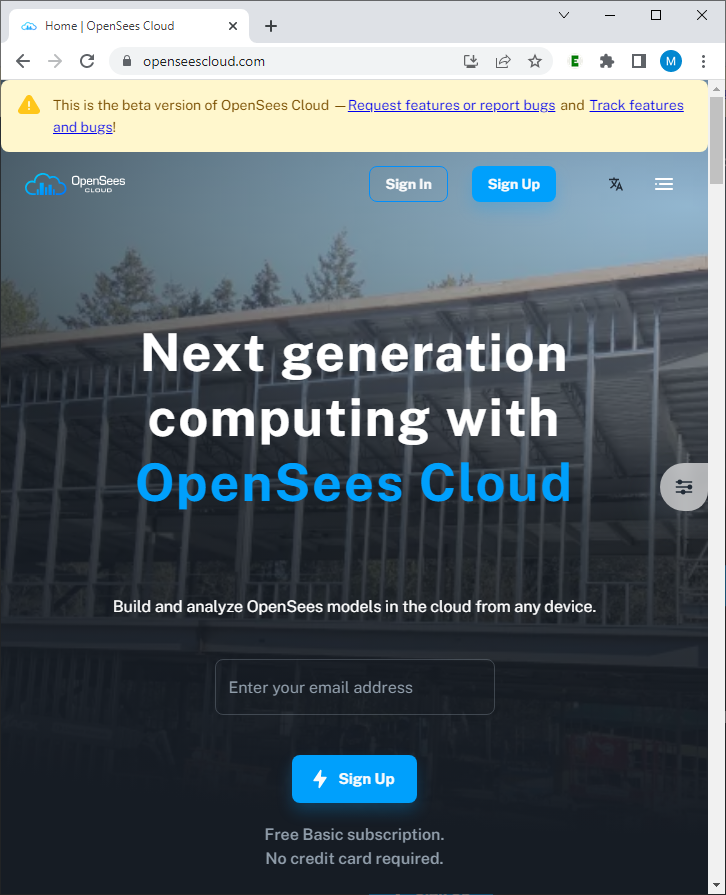
Sign Up
To create a new account, enter your name, email address, and choose a password.
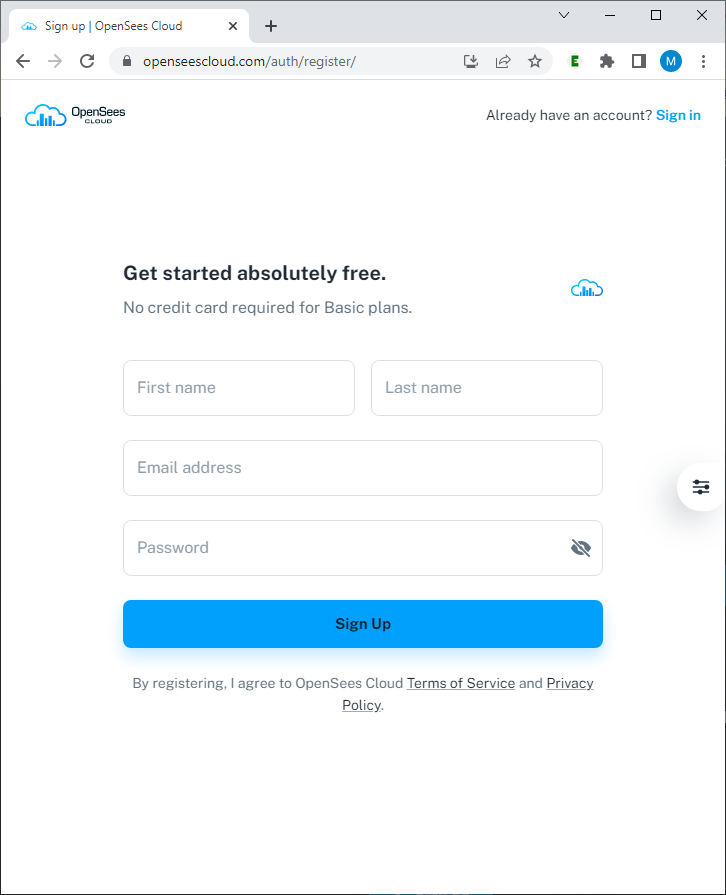
To verify your e-mail address, a 6 digit verification code will be sent to your e-mail address. Be sure to check your SPAM folder or QUARANTINE message center. Enter the code.
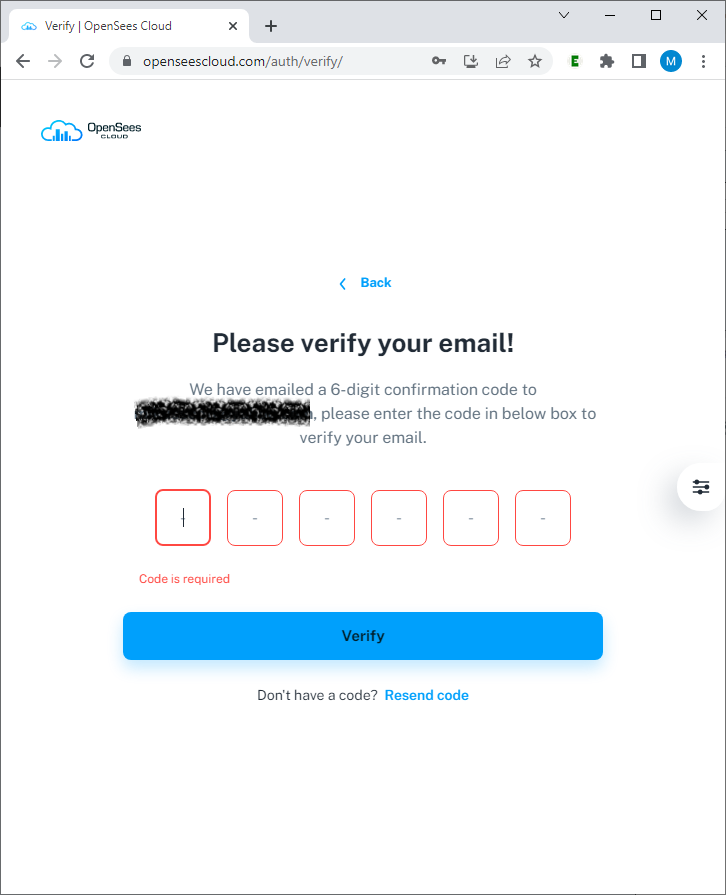
After verifying your email address, you will return to the Sign In page.
Sign In
If you already have an account or just created an account, sign in. If you have previously logged in on your device, your login details may be cached, in which case you will bypass sign in and go to the user dashboard.
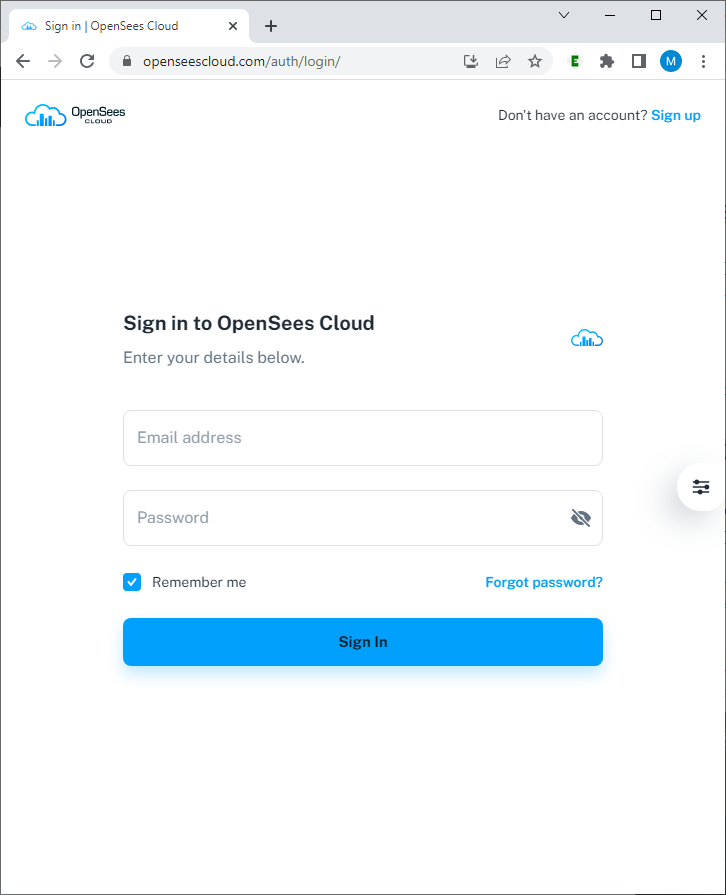
OpenSees Cloud Dashboard
Upon successful log in, you will be taken to the OpenSees Cloud user dashboard. Here you will see your usage overview and resource limits for your account tier.
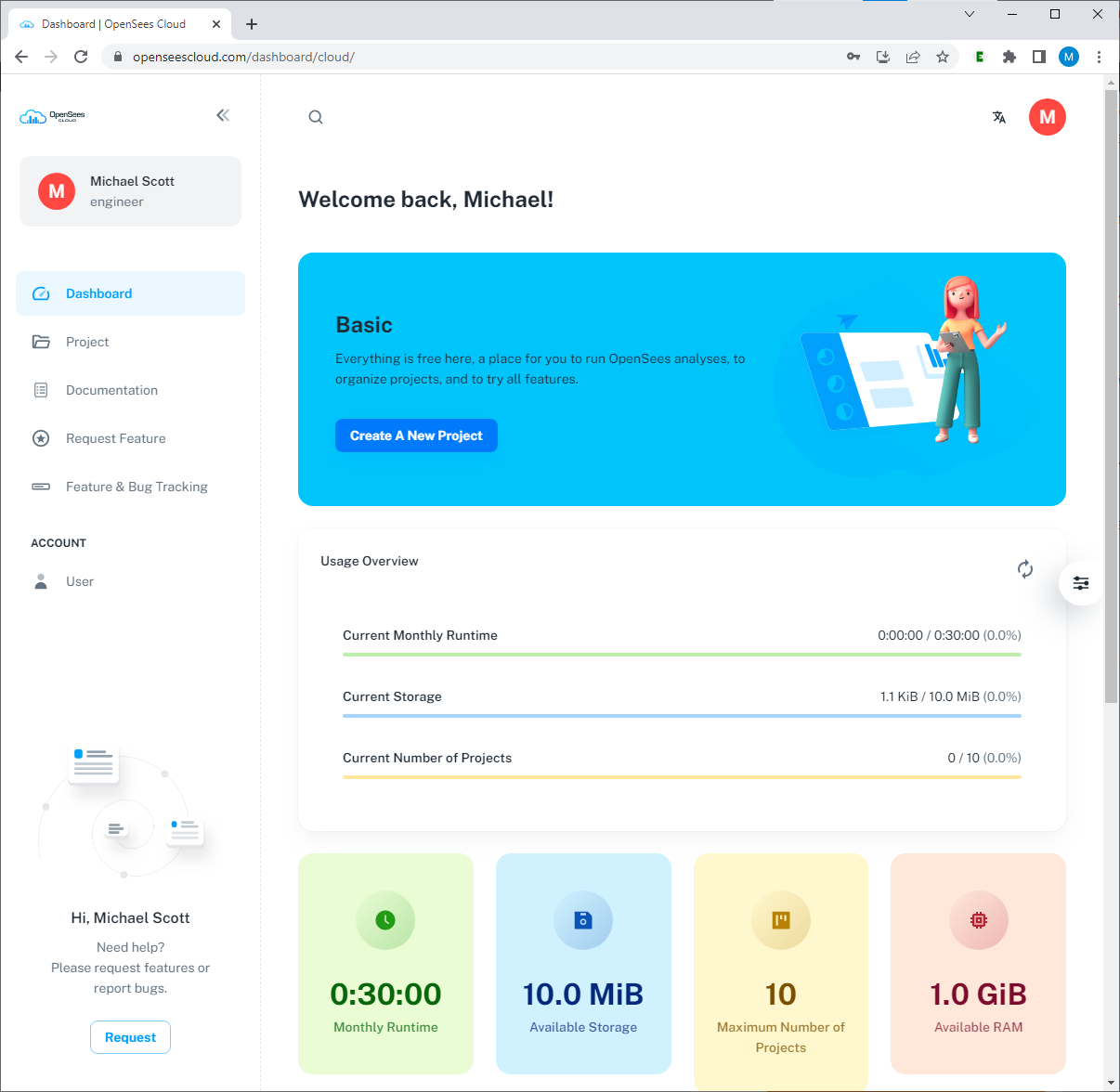
To go to your projects, click the Create a New Project button or click Projects in the menu on the left-hand side of the window.
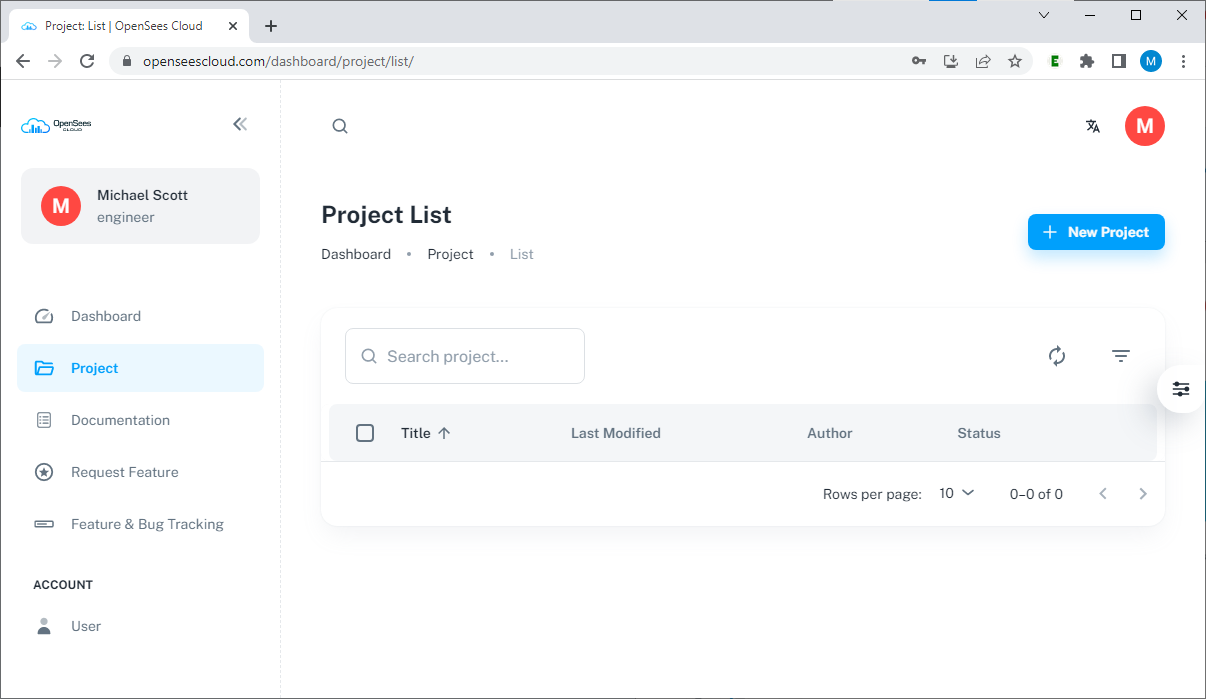
If you just created a new account, the project list will be empty. If you created projects in a previous session, you will see a list of projects here. Click on the project name to resume the project.
To create a new project, click the + New Project button on the upper right above the project list. Enter a title for the project, then press Enter.
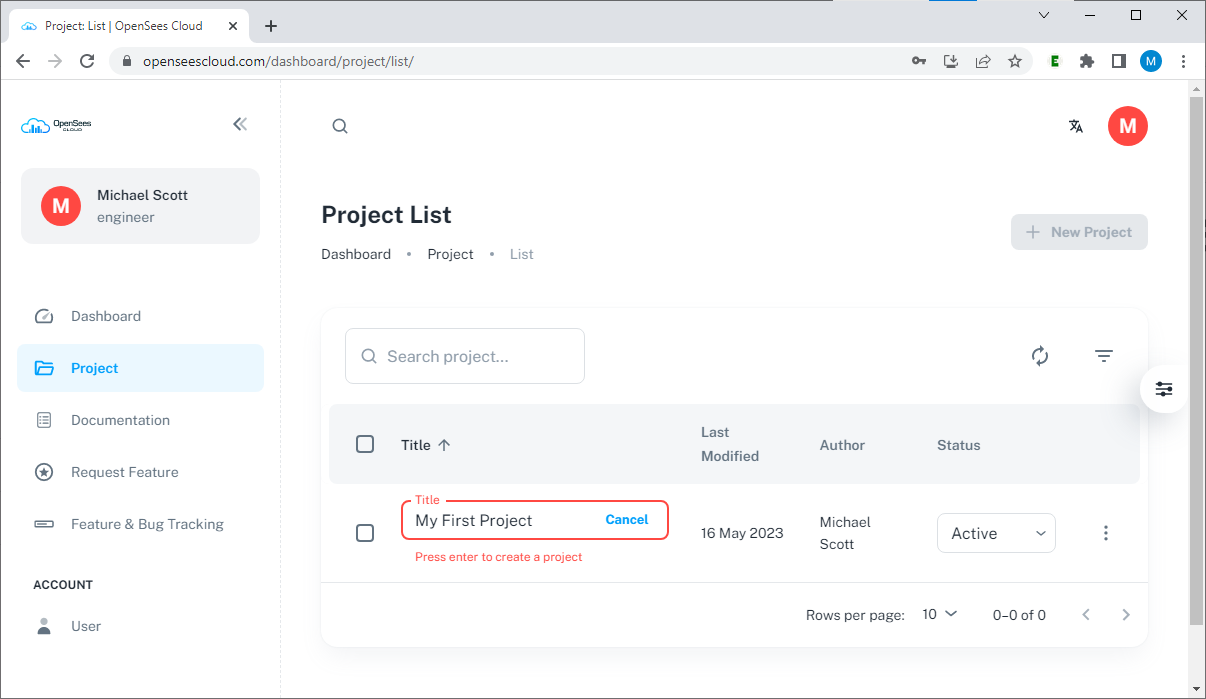
The project will now appear in your project list.
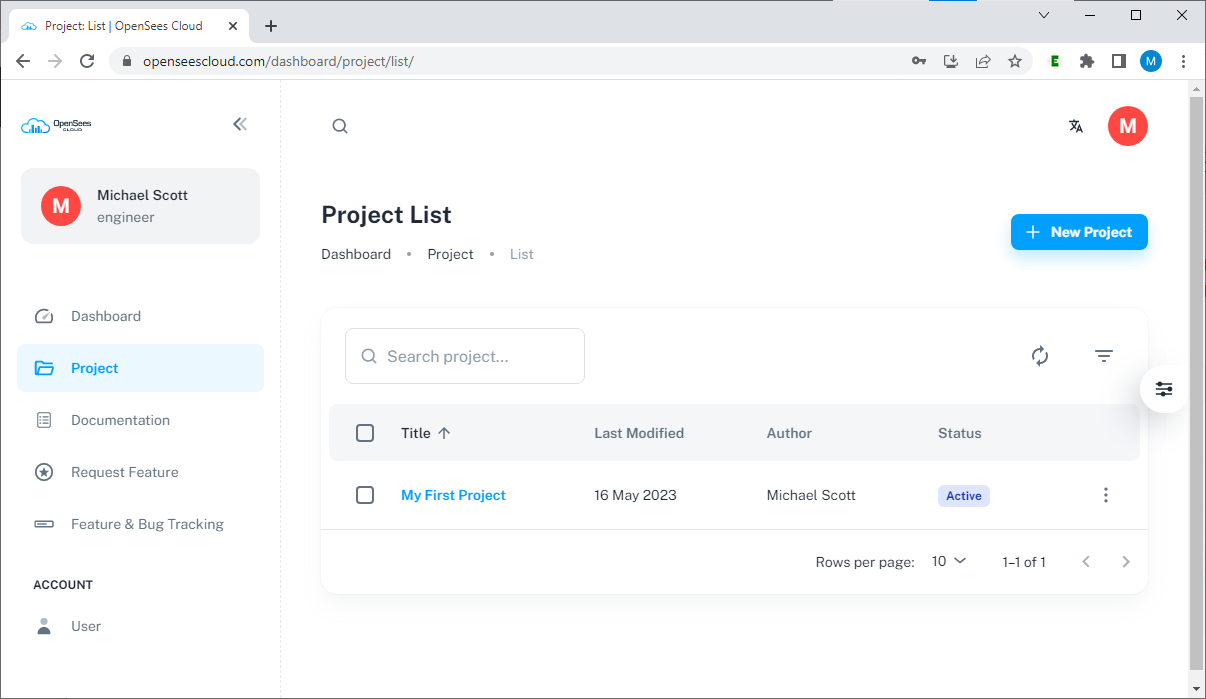
Now click on the project name to enter the project.
Project Workspace
For new projects, you will see a project workspace with a blank model viewer on the right, an input script on the upper left, and an output window in the lower left.
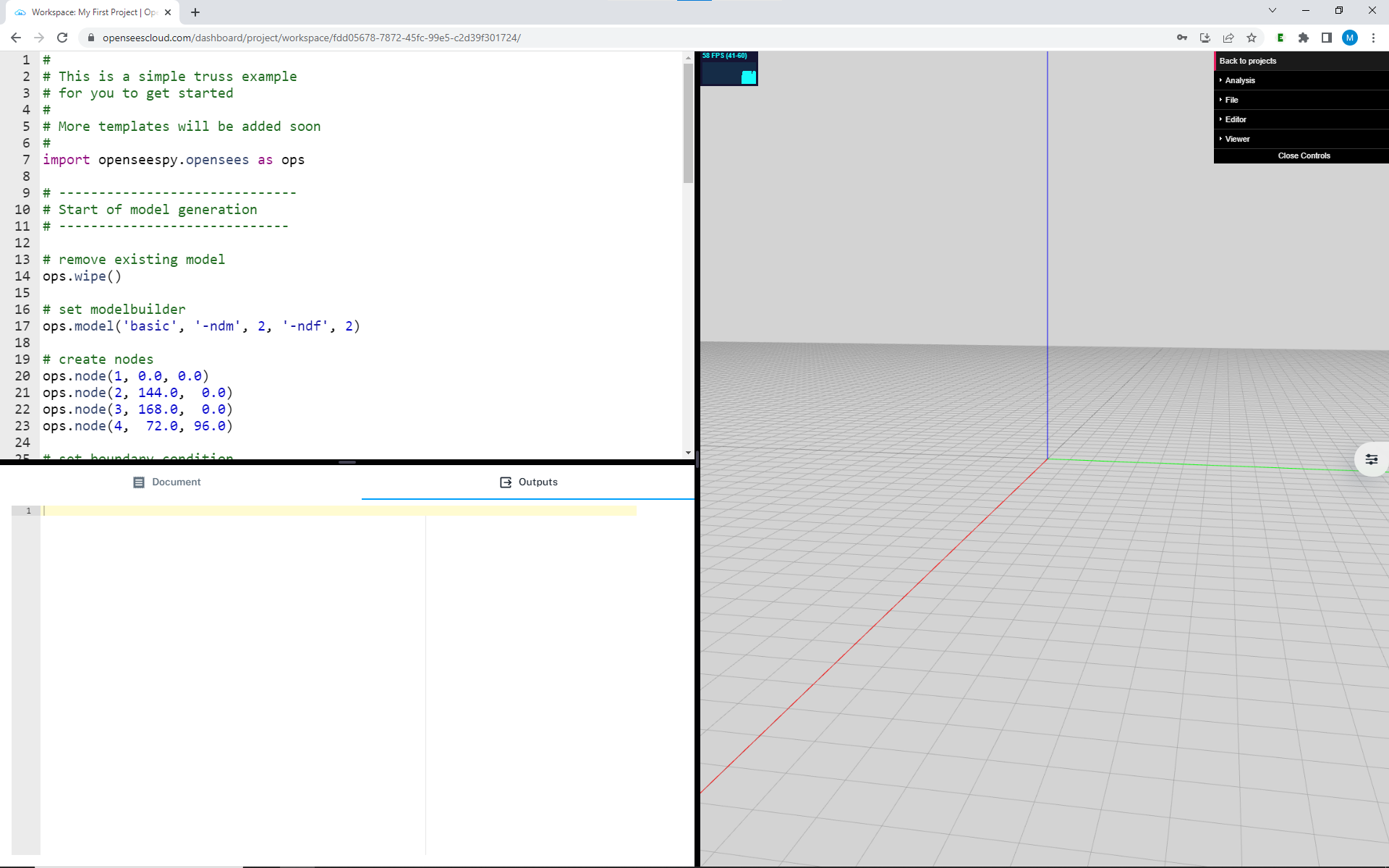
The input script for new projects defaults to a canonical three member truss example. You can delete the script (Ctrl+A then Delete) to start fresh on a different model of your choosing.
Every OpenSeesPy command you can do on the ground, you can do in OpenSees Cloud.
In addition to openseespy, you can import Python packages such as numpy and pandas into your project workspace. However, you cannot import packages that attempt to access the operating system or send http requests.
Proceeding with the default three member truss analysis, click in the input editor and press Ctrl+Enter to run the analysis. After the analysis completes, you will see output information and the model.
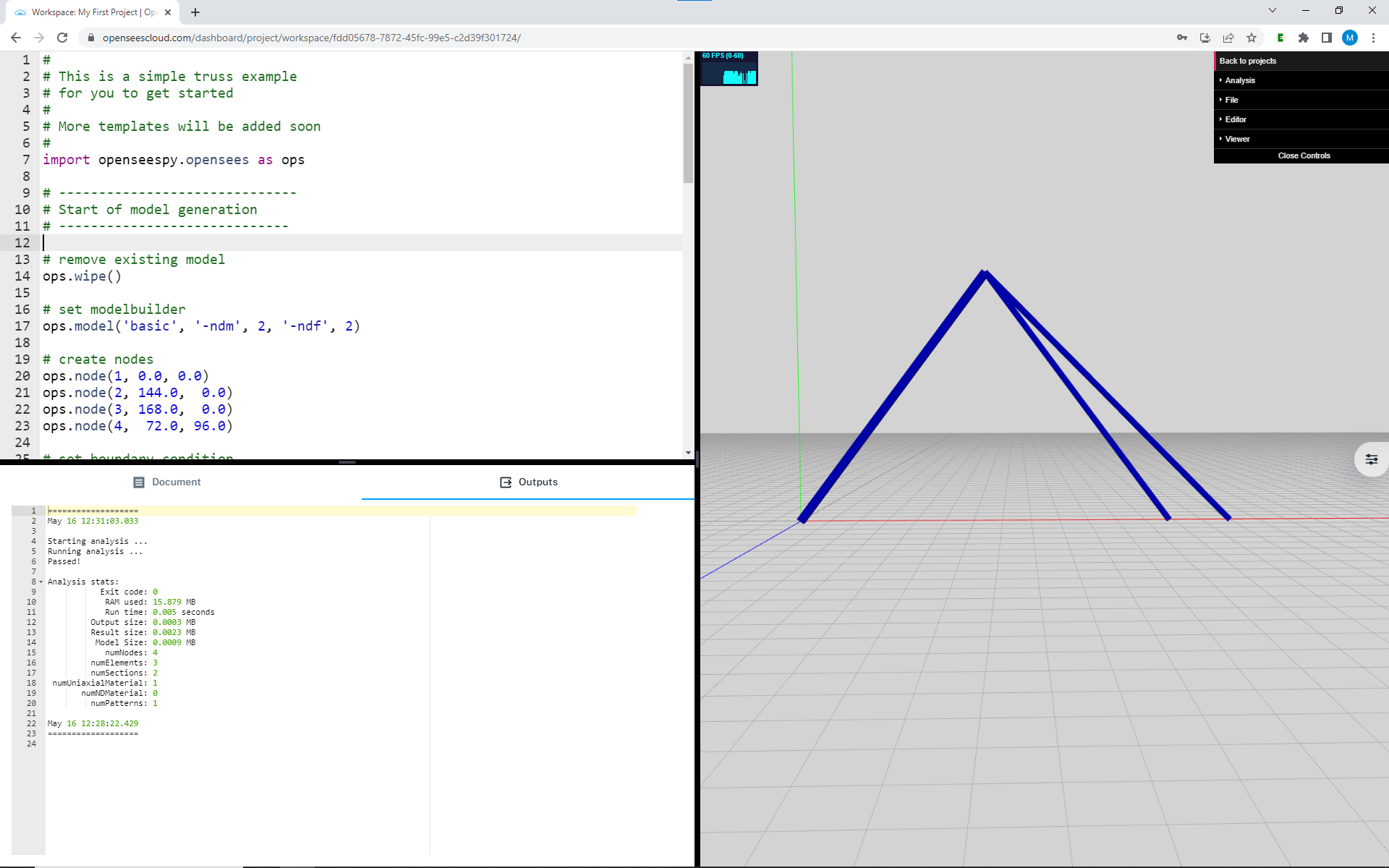
On a desktop or laptop, you can use the mouse to rotate (left mouse), pan (right mouse), and zoom (middle wheel) the model viewer.
On a touchscreen mobile device, you can use one and two fingers to rotate, pan, and zoom.
The window embedded in the model viewer allows you to upload files, e.g., auxiliary scripts or ground motion records, create new files, and to adjust editor and model viewer settings.
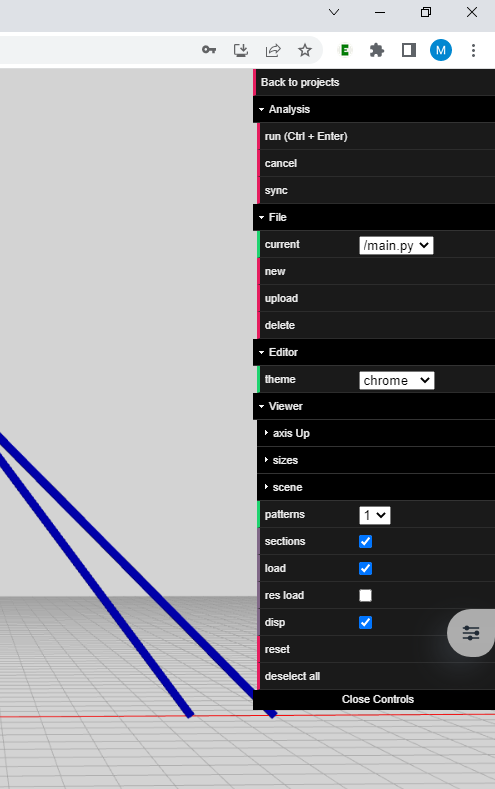
Play around with the settings and get comfortable with using OpenSees Cloud!
To return to your project list, click on Back to Projects at the top of the model viewer sub-menu.
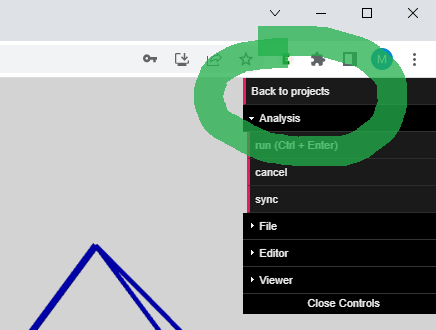 Back to OpenSees Cloud
Back to OpenSees Cloud